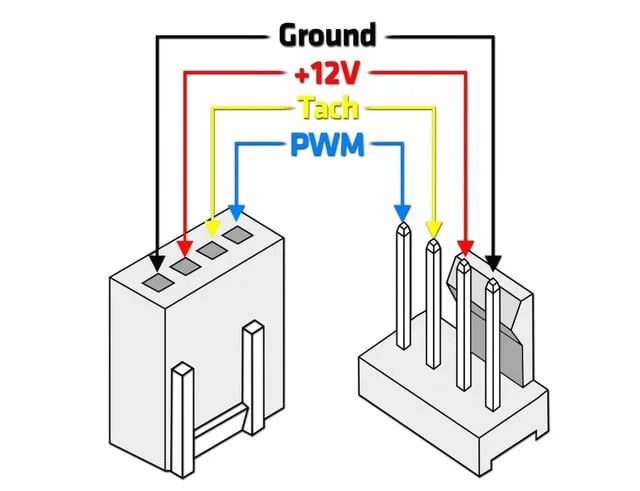Connecting 3-pin vs 4-pin fans
PC fans are commonly 3-pin or 4-pin (talking about the fan portion, for lighting see RGB Guide V3).
The difference between 3-pin (also called DC fans) and 4-pin fans (also called PWM fans) is how they control their speed. Here’s the pinout of 4-pin fans.
Both connectors use: Ground | 12V | Tachometer (speed reading), with the 4-pin adding the PWM signal (in blue, on the image above).
Here’s the short version of why this happens:
* 3-pin/DC fans need a header or controller designed for DC speed control. These work similar to a light dimmer, adjusting the amount of power going to the fan to change the speed.
* 4-pin/PWM fans need a header or controller that supports PWM speed control. PWM (pulse width modulation) works by turning the motor on/off very quickly to maintain a speed.
For more info, see these:
Tom's Hardware: PWM vs DC fans: Which should you buy for PC cooling
Cadence: PWM vs. DC Fans: Fan Speed Control Strategies for CPU Cooling and Case Ventilation
Unlike lighting, 3-pin and 4-pin fans are directly compatible, you can plug them into the same headers or ports. If a particular speed control isn't supported, the fan should run at 100% speed unless your BIOS allows voltage control (which it probably does, but you may need to tell it to do so, in BIOS).
Here’s a 3-pin fan being connected to a 4-pin header. Notice how the plastic guide only allows the connection to be done like so. The guides on the connector will hug the tab on the header or port, aligning it.
One of the pins on the header (the PWM one) will be unused, and the fan will probably work at 100% all the time if you don’t configure your BIOS to tell it to control that header in DC mode, variating voltage to change the fan speed.
A 4-pin fan connected to a 4-pin fan header. As with the 3-pin fan, the only thing you need to do is make sure the guides are aligned and slot it in.
Fan splitters - You can use these to connect more than one fan cable to the same fan-header on your motherboard. Usually a fan header will be able to power much more than just one fan. Check the voltage and amperage specs on both your motherboard fan header and the fan(s) you want it to power, to make sure.
A common question is why fan splitters are "missing a pin."
Fan splitter, by Cable Matters
The 4-pin fan connector on the right is the primary, with the other two being secondary fans.
The "missing" pin on those secondary connectors is the tach pin, or the speed reading. The primary fan sends its speed signal to the system and the system controls the primary fan. The missing pin prevents those secondary fans from sending their speed signals to the system; they just follow the primary.
This is just a brief sum-up of how and why 3 and 4-pin fans differ, and how you should connect them. If you have any doubts about this or any other aspect of PC building or upgrading, make sure to use our subreddit or any of our other communities to ask for help!