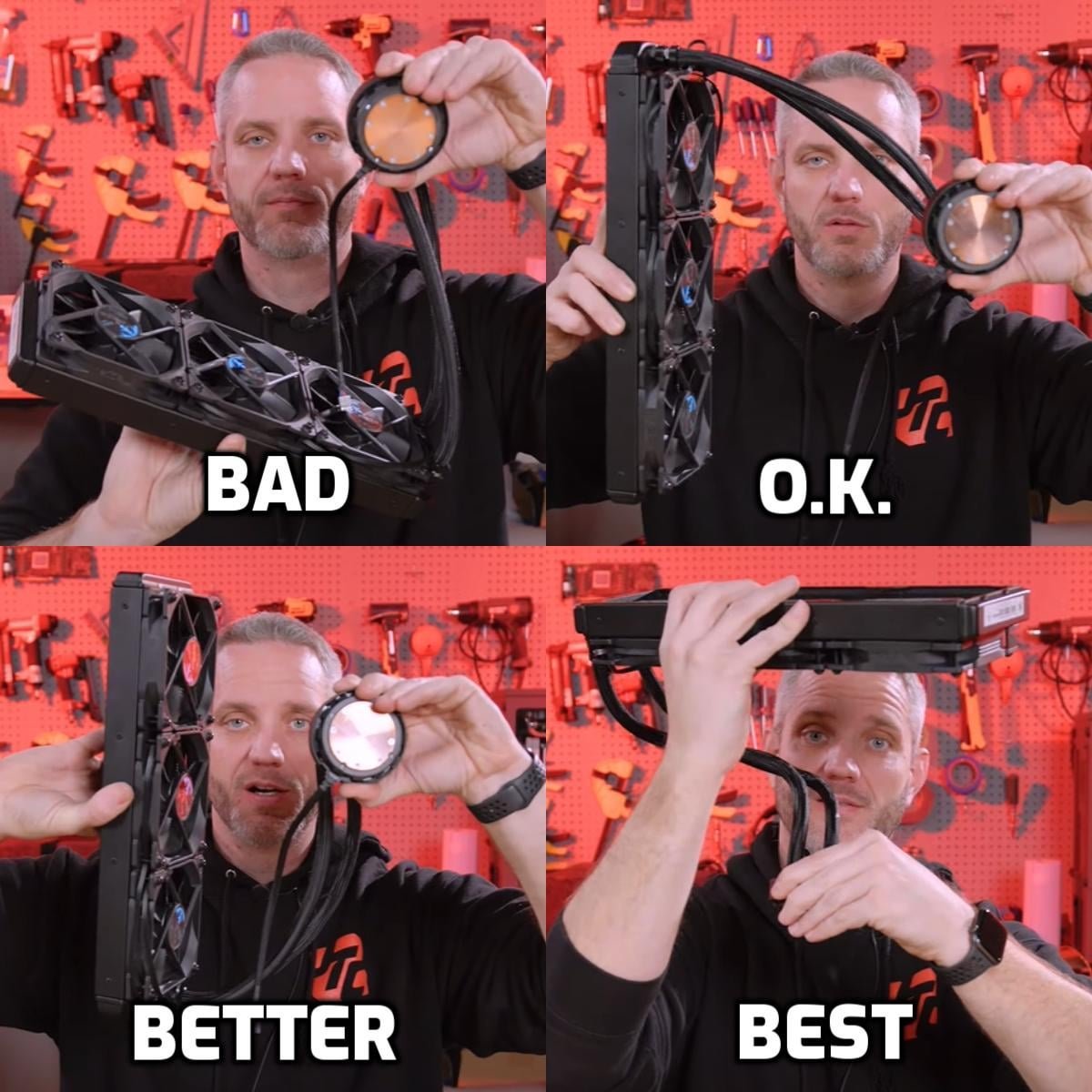PCMR FAQ: Case components
Q: Which way do fans move the air?
A: A lot of fans will have directional arrows on the housing to indicate rotation and airflow direction, if not it typically goes from the ‘open’ side towards the grille side.
Typical fan airflow direction
This isn’t always the most attractive option, so some fan makers have come out with ‘reverse’ fans, built with the fan blades designed in such a way as to allow air to from from the “pretty side”.
Here’s an example of “reverse fans”, the Lian Li UNI FAN SL-INF. The ones you see stacked vertically are intaking air inside the case. This is not a typical fan but is an awesome alternative if you dislike how the grille side usually looks.
Q: How should I position the fans in my case?
A: There can be some nuances, but typical airflow will have cool air coming in from the front and/or side and/or bottom of the case over the components, and out the rear and top. A lot of people will point that “hot air rises” but natural convection is moot due to the flow imposed by the fans.
Common airflow
Q: Will [component] fit in my case?
A: Most case manufacturers offer critical dimensions on the product page (might be under ‘specifications’). The common things you might find are GPU length, height of CPU air coolers, quantity and size of fans, and radiator sizing. Similarly, the makers of those various components tend to list that information on their product page as well.
Q: I don’t see any motherboard standoffs?
A: Sometimes they’re pre-installed in the expected positions or they’re with the other case stuff tucked in a bag or box somewhere.
Q: Where do the standoffs go?
A: See the holes in the motherboard with the metal rings? You’ll want a standoff for each (and every) one of those. No extras or other positions. Cases that can take multiple sizes of motherboard are often labeled or you can hold your board up to get an idea of where they go.
Q: Why use tempered glass when it’ll just explode everywhere?
A: It normally doesn’t, you just need to take some simple precautions about where you set it. Please see PCMR FAQ: Tempered Glass.
Q: Which way should I position my AIO?
A: Well, it’ll depend on what your case allows for. The simplified JayzTwoCents recap of the GamersNexus video on AIO placement can be summed up via this post and this video by JayzTwoCents.
You really shouldn’t obsess over this. The “O.K.” method will work just fine.
Q: My AIO is making weird noises, what do I do?
A: These guides walk you through some similar steps on figuring out and handling noise from your AIO cooler.
Q: Where do I plug in these fans?
A: Please refer to your motherboard manual. Towards the beginning there’s a section on the internal connectors; one of the entries will be on the fan headers. For more information please see this guide from Cooler Master on how to connect 3 and 4 pin fans. Molex fans will connect to the matching connector from the PSU.
Q: I have more fans than headers, how can I plug them all in?
A: The common options are splitters or hubs. A splitter is a simple cable that will turn 1 connection into 3. Typically case fans require 0.3A of power and fan headers can typically supply 1A, which means you’re limited to no more than 3 fans per header. If you have more fans than that you’ll need a fan hub that has a separate power input..
Q: Why do all PC cases have the window on the left side, I want it on the right?
A: You’re looking for an “inverted” case. A number of case makers have an inverted, or convertible, option. This includes be quiet!, ThermalTake, SilverStone, Cooler Master, Corsair, Lian Li, and others.
Q: Where do I plug in this stuff from my case?
A: It’ll depend on the case, so be sure to check the case and motherboard manuals. The common connections are USB 2.0, USB 3.0, HD Audio, the FPanel connectors (power button, HDD activity LED, reset button, etc), and maybe USB Type C.
USB 2.0 9-pin header
USB 2.0 9-pin connector
USB 2.0 5-pin cable
USB 3.0 header and cable
USB 3.0 low-profile cable - much easier to deal with the the usual cable
USB 3.1 Gen 2 or USB 3.2 Gen 2 or Type C front panel header
Front panel USB Type-C cable and header
HD Audio header and cable - notice that they keying is different than USB 2.0, this should help prevent you plugging it into the wrong spot.
HD Audio header and cable
The infamous F_Panel header
F_Panel connectors
If you have a case from NZXT it may come with a single connector instead of several smaller ones. This connector is for use with a standardized Intel F_Panel layout, however if using a non-standard or AMD board you will likely need the breakout cable.
NZXT F_Panel and breakout